TL;DR
WalletConnect is a protocol used by many crypto wallets that allows you to easily connect with the many DApps of decentralized finance (DeFi). Simply find the DApp you want to interact with, connect with a QR code or deep link, and you’re good to go. Always remember to disconnect at the end of any session for maximum security.
Introduction
DApps (decentralized applications) provide excellent opportunities for doing more with your crypto than just HODLing. Decentralized finance, games, and marketplaces are just a small selection of what’s on offer to explore. To interact successfully with a DApp, you’ll need to connect your wallet and give the DApp permission to make signed transactions. One method to do this is with WalletConnect.
What is WalletConnect?
WalletConnect is an open-source protocol that allows your wallet to connect and interact with DApps and other wallets. By scanning a QR code or clicking a deep link, WalletConnect establishes an encrypted connection between your wallet and the DApp. The protocol also has push notification capabilities to notify users of incoming transactions. You might have seen WalletConnect in Android or iOS mobile wallets like Trust Wallet and MetaMask. You can find a list of WalletConnect supporting wallets apps here.
How to connect to DApps with WalletConnect
The process of using WalletConnect to connect to a DApp is different on mobile and desktop browsers. However, both are simple to do and shouldn’t take much time. If you have issues connecting, which occasionally happens, go back to the beginning and try all the steps again. Make sure that your wallet supports WalletConnect before trying out the instructions.
1. Open up the DApp you want to connect to. For our example, we’ll use PancakeSwap. In the top right corner of most DApps, you should see a [Connect] button to click.

2. If you’re using a desktop browser to access the website, click the [Connect] button. You’ll now see a pop-up presenting different options for connecting your wallet. Click [WalletConnect] to display a QR code.

3. We’ll use this QR code to scan with your WalletConnect enabled mobile wallet. In our example, we’ll connect using Trust Wallet.
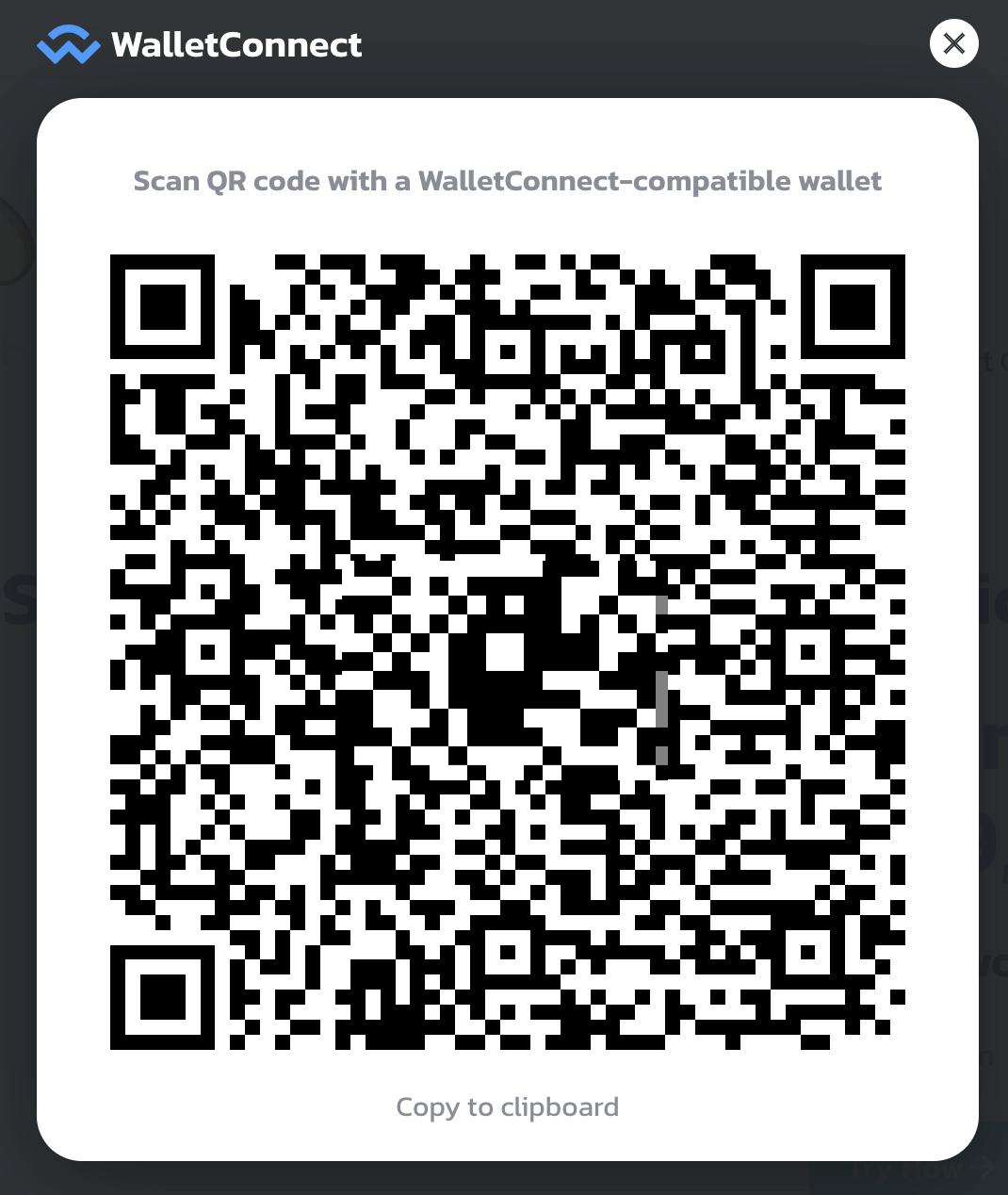
4. In Trust Wallet, head to [Settings] and then [WalletConnect]. This selection will bring up your camera for you to then scan the QR code.

5. Once you’ve scanned the QR code, a pop-up will appear in your wallet. Tap [Connect] to give the DApp permission to interact with your wallet. You’ll now be successfully connected and can disconnect if needed by tapping [Cancel] in the top left corner.

6. You also might want to connect to a DApp within your mobile device’s browser. In this case, follow steps 1 and 2 as per usual. However, instead of seeing a QR code, you’ll find a list of wallets to choose from. Select your wallet, in our case the Trust Wallet option, and you’ll be back at step 5.

7. Let’s also take a look at how to confirm transactions while you’re connected using WalletConnect. Here I’ve started a simple swap from BNB to BUSD in PancakeSwap. After confirming the details, I’ll click the [Confirm Swap] button.
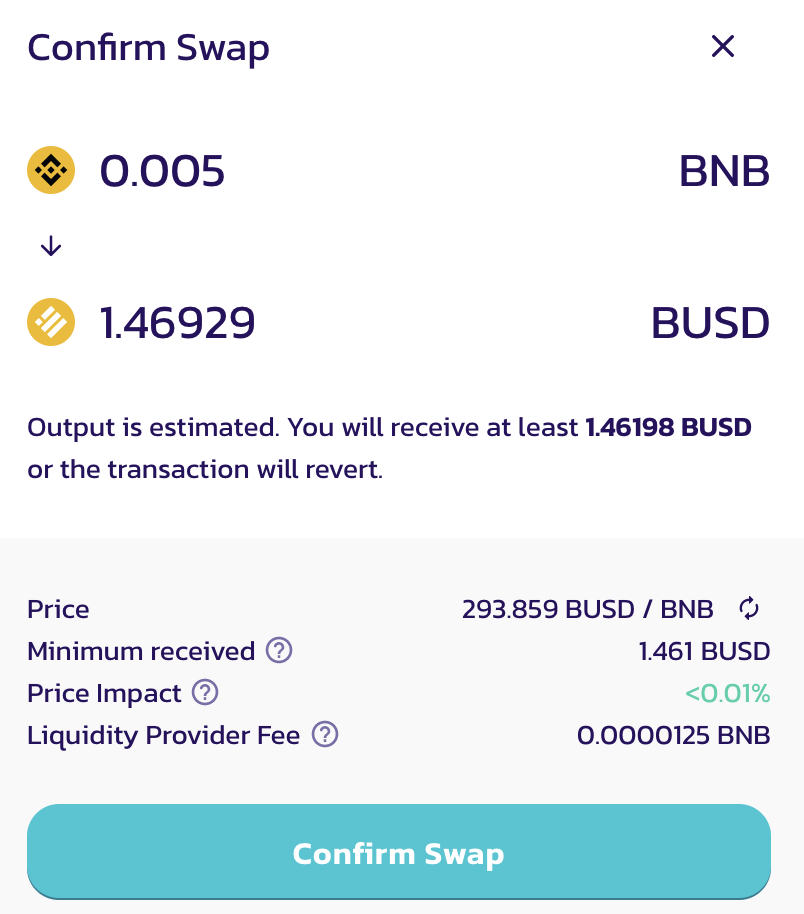
8. In your wallet, a pop-up will appear asking you to confirm your transaction. Make sure your transaction is correct, and press your confirm button.
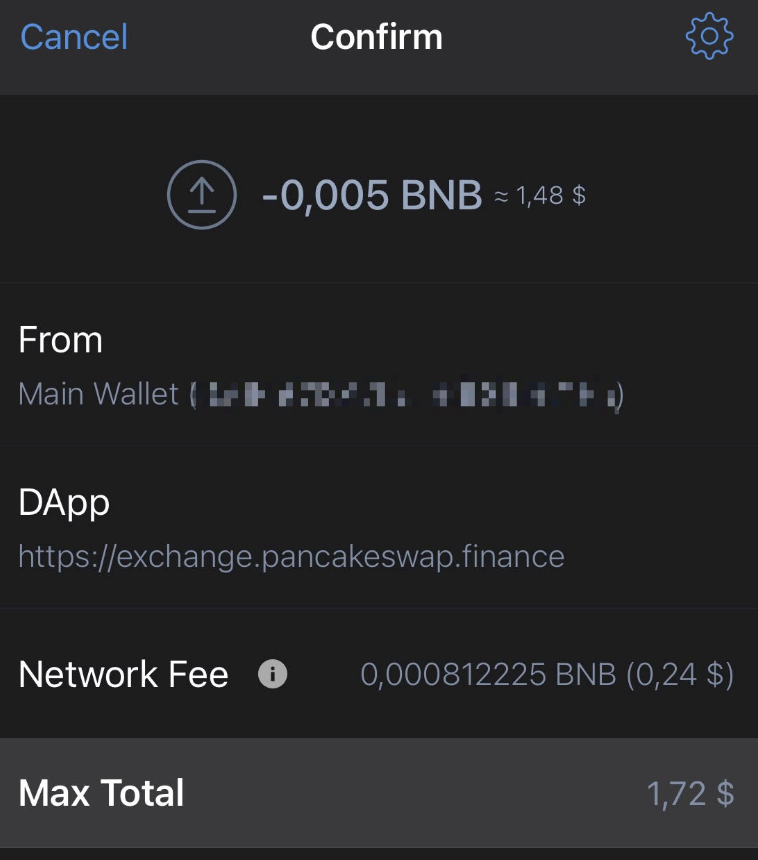
Stay safe with WalletConnect
It’s always good practice to make sure you disconnect your wallet from a DApp when you’re finished. Also, it’s always worth checking that the DApp you’re connecting to is trusted and that you have accessed it with the correct URL. Finally, restarting your app and refreshing your browser also will help improve your security when connecting to a DApp.
Closing thoughts
WalletConnect is a popular tool throughout the DeFi DApp world. It’s something that only takes a few minutes to learn how to use but lets you access a variety of different services. With cryptocurrency wallets becoming even more mobile, WalletConnect is a useful tool for accessing DApps on the go.


